Firmware database
Sky Prog Programmer
Work with Candy firmware base
This option is valid only in the Candy Plus configuration
1. Open the program settings window and in the "Device" tab select any device "Candy"
2. Close the settings window, confirming the changes.
3. Open the built-in database.
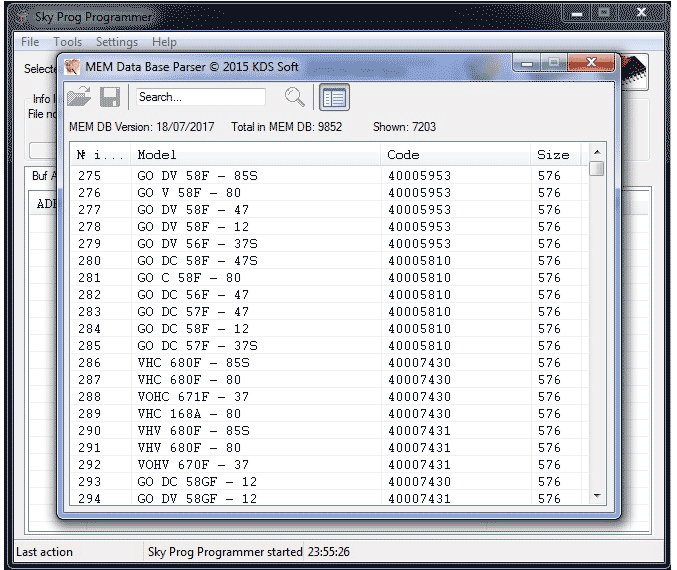
Select the desired firmware. Use the filter to find the desired firmware. Open it with a double click of the mouse or save to disk by clicking on the corresponding icon.
Starting with version 01.08 of 03/25/2019, the configuration of Candy Plus is completed with several firmware databases.
Also introduced fast switching between databases.
1. Open the CANDY firmware database
2. Click on the "Selact a database" button
3. A list of available bases will appear. The current base will be highlighted.
4. Select the desired base in the list and double-click the left mouse button or press the ENTER key on the keyboard.
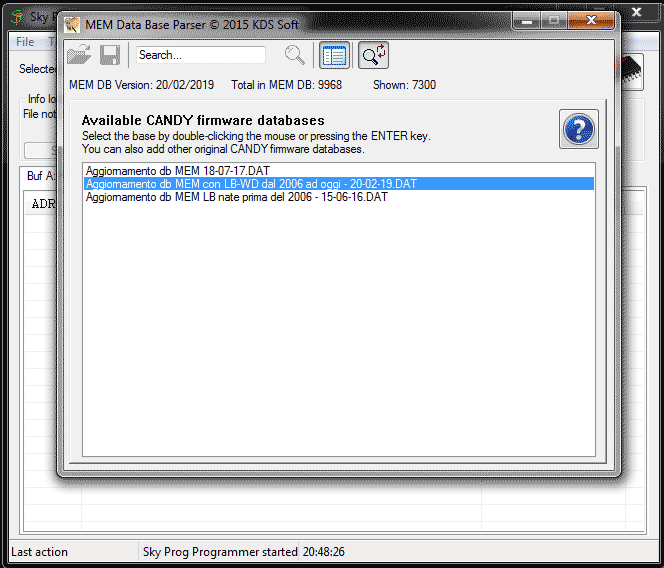
If you have another database with CANDY firmware, you can add it to the list for working with it through the Sky Prog Programmer software.
1. Place the database file in the program folder, usually C:\kds\skyprog\ (but not always).
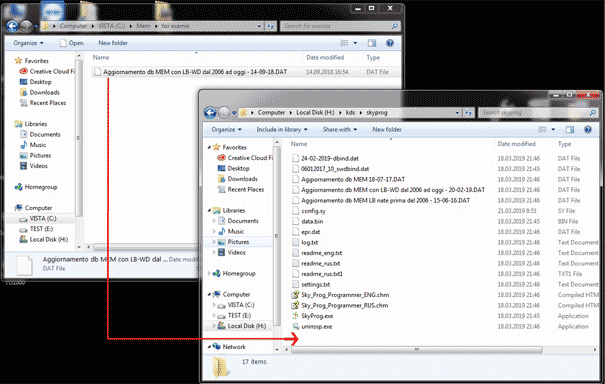
2. Restart Sky Prog Programmer
|
|
Please note that the software only works with the original CANDY databases. |
